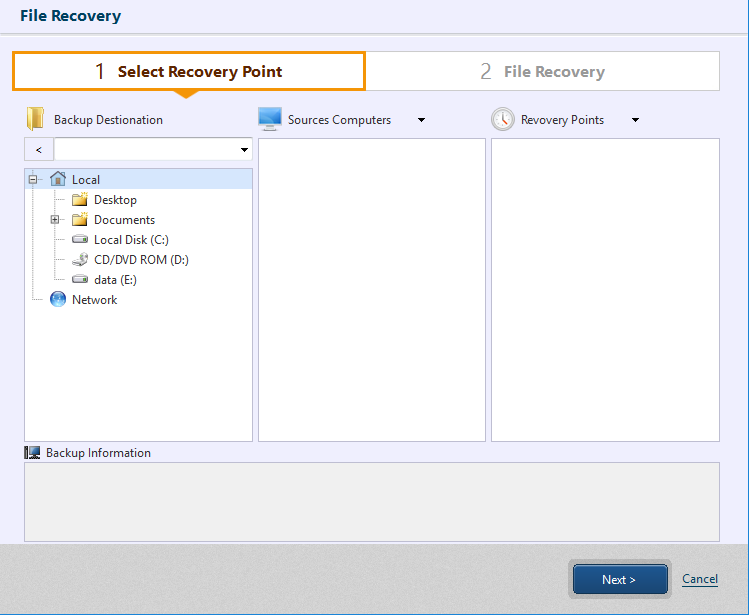
A specific file or folder can be restored from a backup image file to a specified location. To use this feature, please make sure that the mount driver (ActiveImage Mount) is configured.
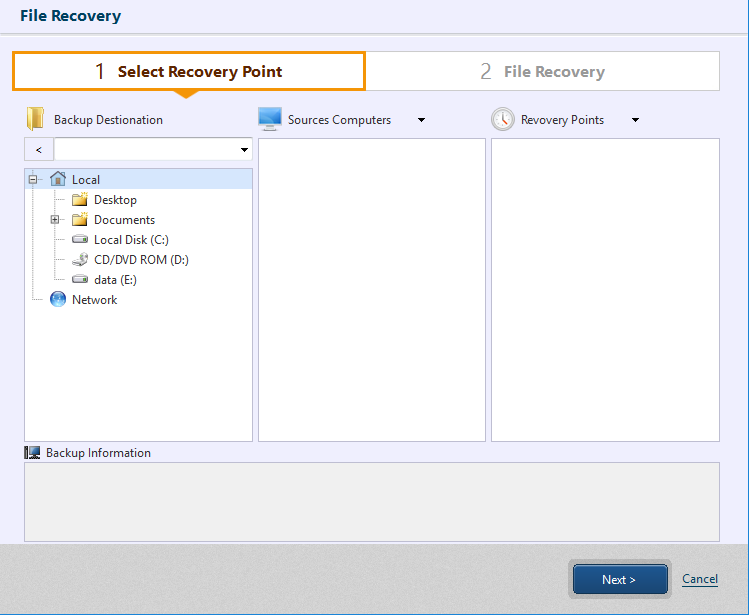
1. Select the destination folder where the backup image file is saved.
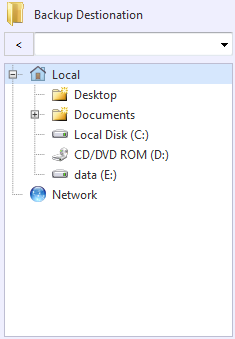
2. Specify the backup source host and recovery point. Click [Next].
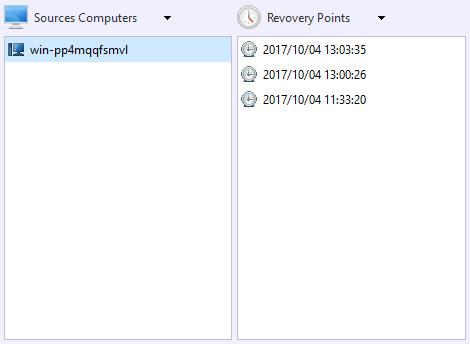
The information of the selected recovery point (image) is displayed in [Backup Information].
3. Check in the checkbox for the items in [Backed up files] to restore. The selected items are listed in [Recovery Items].
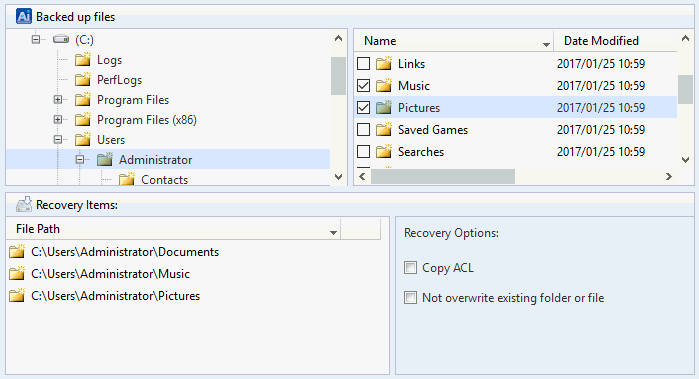
* Right-click on the volume to display the hidden folders.
To exclude the listed items from restore source, click [X] button or uncheck the checkbox in [Backed up files].
* To display [X] button, mouse over the blank column.
The following Recovery Options may be configured.
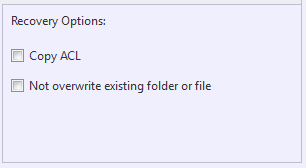
Copy ACL - The selected file is restored keeping Access Control List (ACL) configured for restore source file.
Not overwrite existing folder or file - If there exists a file or folder of which name already exists in the destination folder, the file or folder is not overwritten but renamed.
4. Click [..] and specify the destination to save the items to restore.

Click [Run] to start restore processing.
Note:
If the restore items include a file located in the root folder of the image or a file in the hidden attributes folder, the attribute of the restore target folder is "hidden" until the restore task completes.