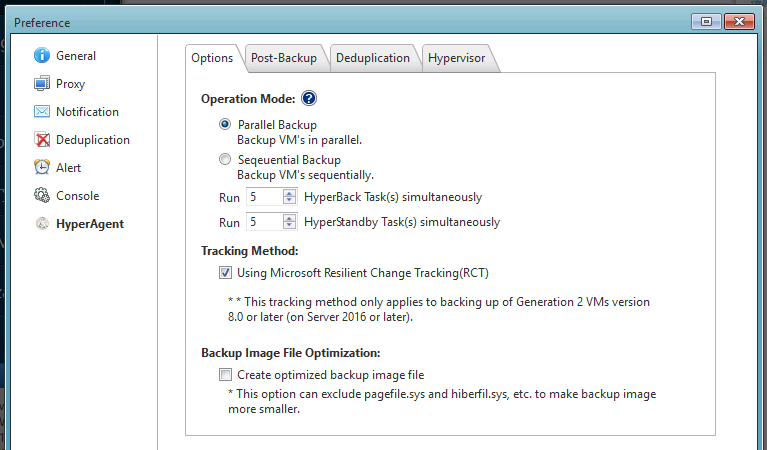
You can configure the settings for HyperAgent.
* HyperAgent setting is provided in HyperAgent Edition only.
.
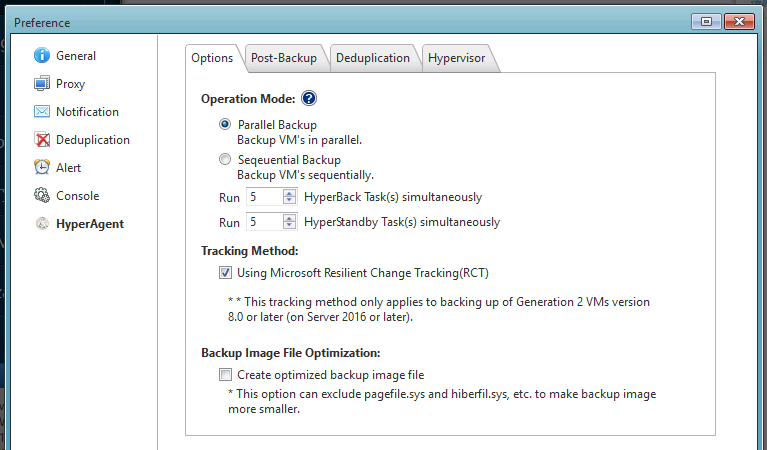
Select one of the two operation mode options, i.e., [Parallel Backup] or [Sequential Backup].
When [Parallel Backup] is enabled, you can specify the concurrently executable number of HyperBack and HyperStandby tasks respectively.
* In the event that Post-backup Processing is enabled for HyperBack, post-backup processes sequentially run one after another.
Select one of the two tracking options when backing up Microsoft Hyper-V virtual machines.
Not to use Microsoft Resilient Change Tracking (RCT):Check point remains upon completion of the processing..
Using Microsoft Resilient Change Tracking (RCT):Check point does not remain after completing the processing.
* This tracking method can be applied only to backup of Generation 2 VMs versin 8.0 or later on Hyper-V (Windows Server 2016 or later).
This option is valid only when backing up Microsoft Hyper-V virtual machines.
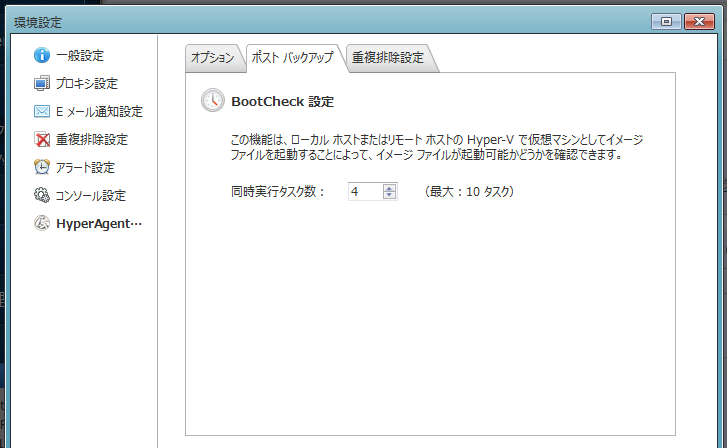
When you configured the setting for post-backup process to run BootCheck, you can specify the limit for the concurrently running tasks.
* If insufficient available memory is detected on Hyper-V, multiple BootCheck tasks may run but less than the specified limit.
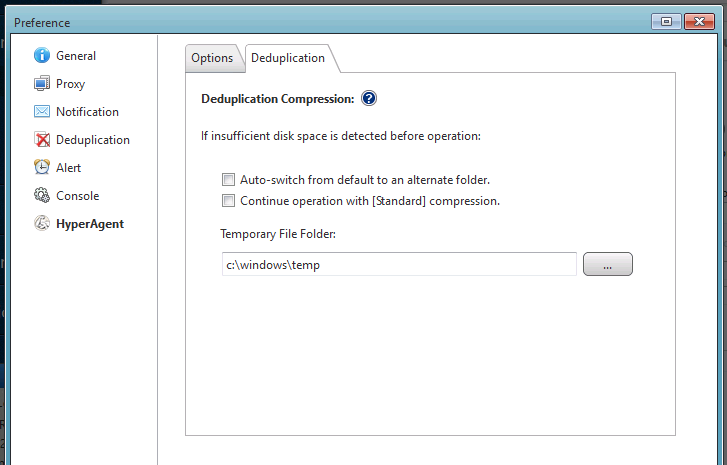
Select the option to ensure that the backup task completes without interruption if insufficient disk space is detected in the temporary file folder before operation.
Auto-switch from default to an alternate folder - The drives assigned with drive letters having sufficient available space are searched in alphabetical order. When a drive with sufficient space is found, a temporary file folder is created in the drive.
Continue operation with [Standard] Compression - Will complete the backup task using the default Standard Compression.
You can specify the default location for deduplication to process temporary files by specifying [Temporary File Folder].
Select a hypervisor for HyperAgent.
Select [Add Hypervisor] to add a hypervisor.
To delete an unnecessary hypervisor, select the hypervisor in the list and click [Delete].
Select a hypervisor in the list and click [Test Connection] to confirm the network connection.
* Before changing the credentials information for an added hypervisor, please delete the hypervisor and add it again.