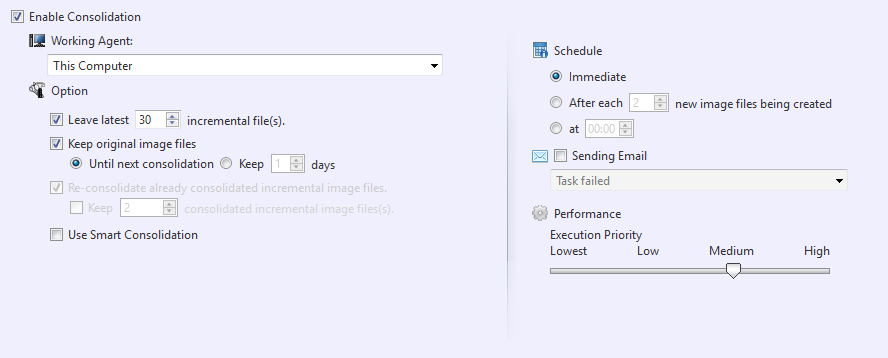
Consolidation can be scheduled to consolidate the incremental image files in a single image file.
* If you have configured ActiveImage Protector and ImageCenter to consolidate the same image file set, you may run into unexpected problems.
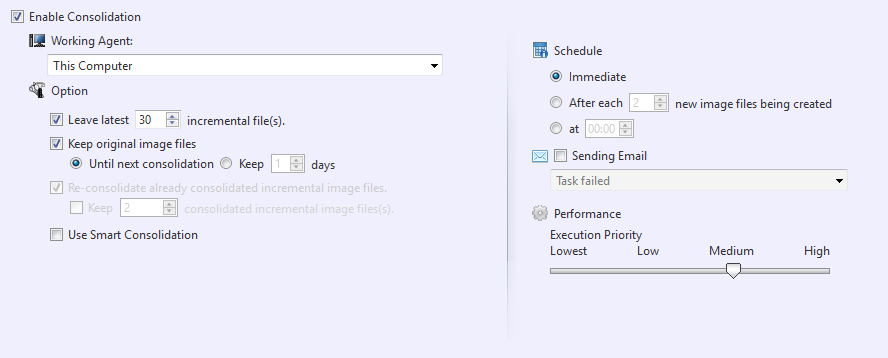
Leave latest xx incremental image file(s) - Specify the number of incremental files that should be excluded from consolidation.
Keep original image files - By default, the original image files will be deleted after the consolidated file is created. Check this box to retain the original files and specify the number of days to retain in [Keep xx days], or otherwise, select the radio button for [Until next consolidation].
Re-consolidate already consolidated incremental image files - Check this box to re-consolidate the already consolidated incremental files. Select the [Keep xx consolidated incremental image files] option to retain the consolidated images and the specify the number of files to retain. The oldest image not to be retained will be re-consolidated with the next oldest image.
Use Smart Consolidation - Should the source incremental image files to consolidate include deleted data, the consolidated image file size is reduced by the deleted data size.
Immediate - The consolidation process is started immediately after a new image file is created.
After each xx new image files being created - The consolidation process is started after the specified number of incremental images are created.
At xx:xx - The consolidation process is started at the specified time.
Sending E-Mail - Check this box to send an email notification to specified recipients of the process completion status.
Execution Priority - Select a level of execution priority.