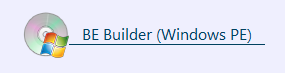
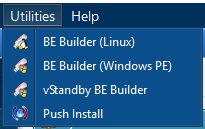
Start by selecting [BE Builder (Windows PE)] from the [Utilities] menu bar.
* IT Pro Edition does not provide this feature.
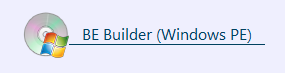
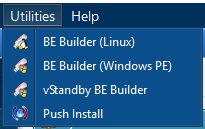
Microsoft Windows ADK or AIK is required to be installed on the host to build the Windows PE based boot environments.
For Windows ADK, please select the following components to install:
· Deployment Tools
· Windows Preinstallation Environment (Windows PE)
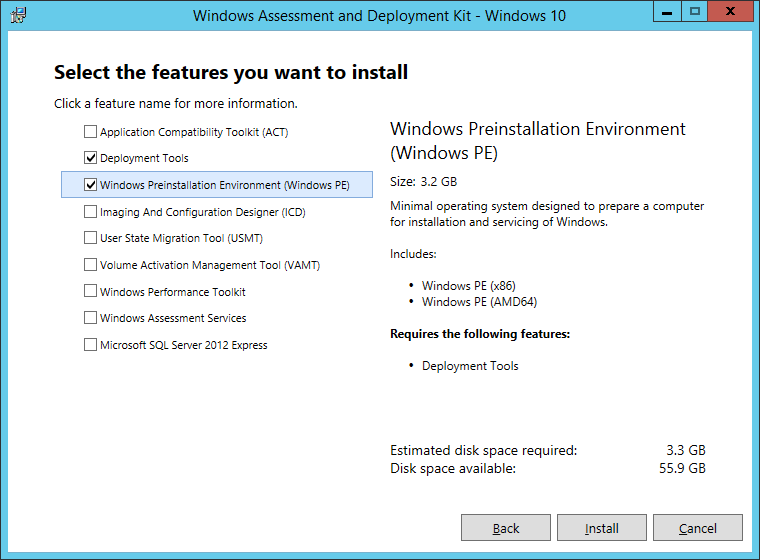
If the Windows ADK for Windows 10 1809 or later was downloaded, please install the Windows Preinstallation Environment (Windows PE) from "Windows PE Addon for the ADK".
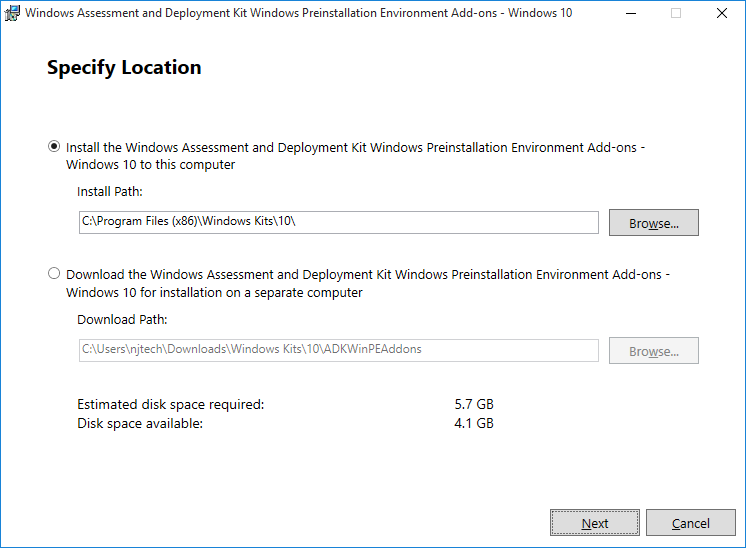
Welcome to Boot Environment Builder.
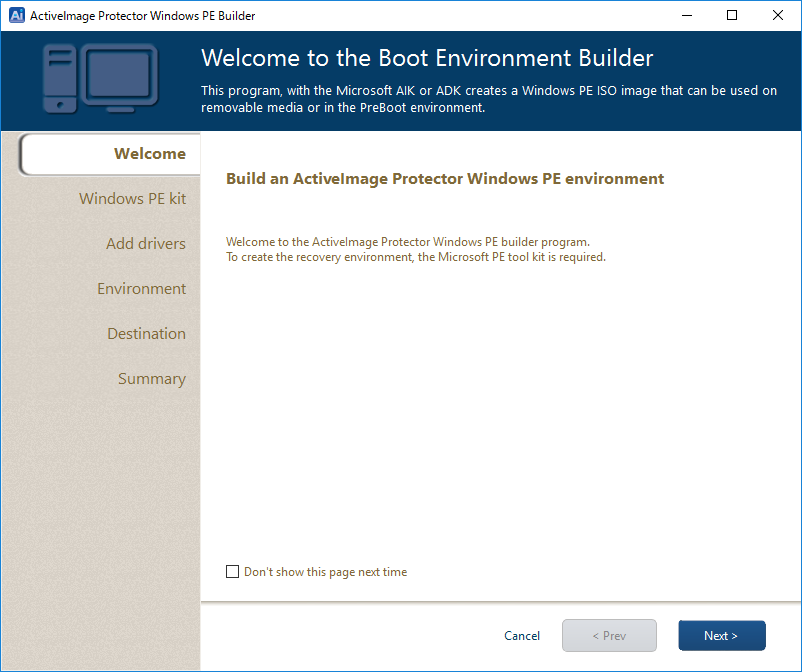
Click on [Next].
Choose a Windows PE kit
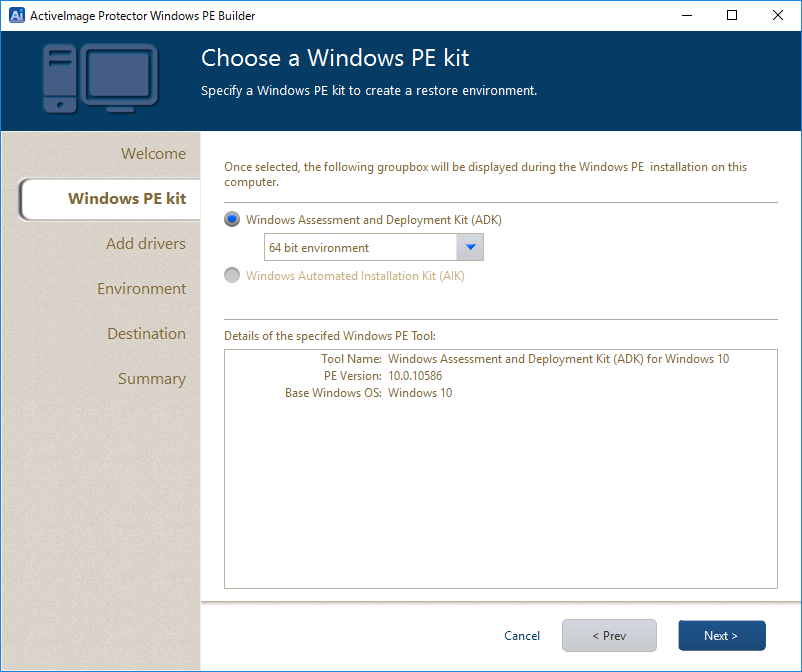
Specify the Windows PE toolkit needed for the installed operating system by clicking the applicable radio button. You can build Boot Environment of the same bit version as OS only.
The information of a specific Windows PE toolkit can be displayed.
Click on [Next].
Add Device Drivers
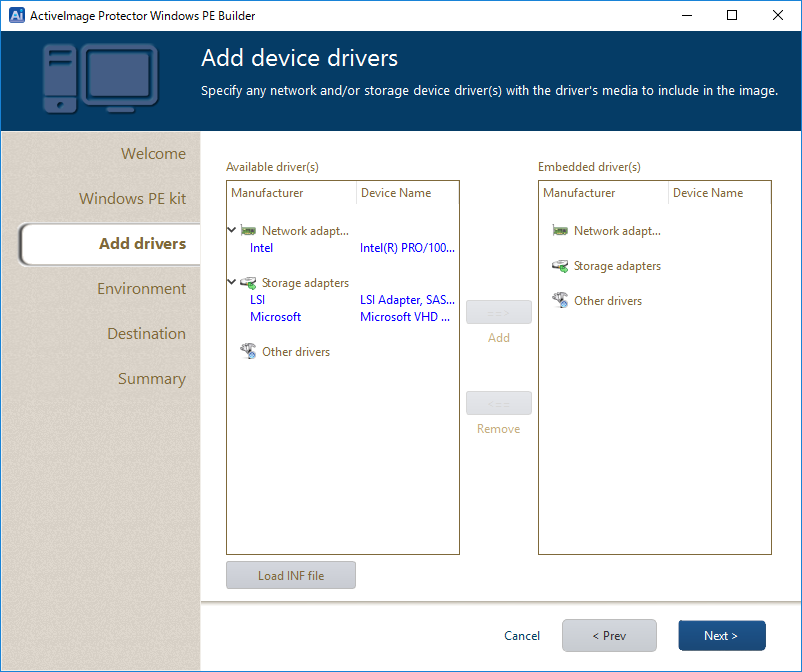
Specify the necessary device driver(s) to include in the boot environment.
Network and storage device drivers included in the current system are detected and listed on the left pane. Click [Load INF file] to add a driver by selecting INF file if the driver is not listed.
After selecting a driver to add, click [==>] to include the driver in [Embedded driver(s)]. To exclude a driver from [Embedded driver(s)], select the driver and click on [<==].
* Only the LAN (Ethernet) driver is supported as network driver.
Click [Next].
Set Environment
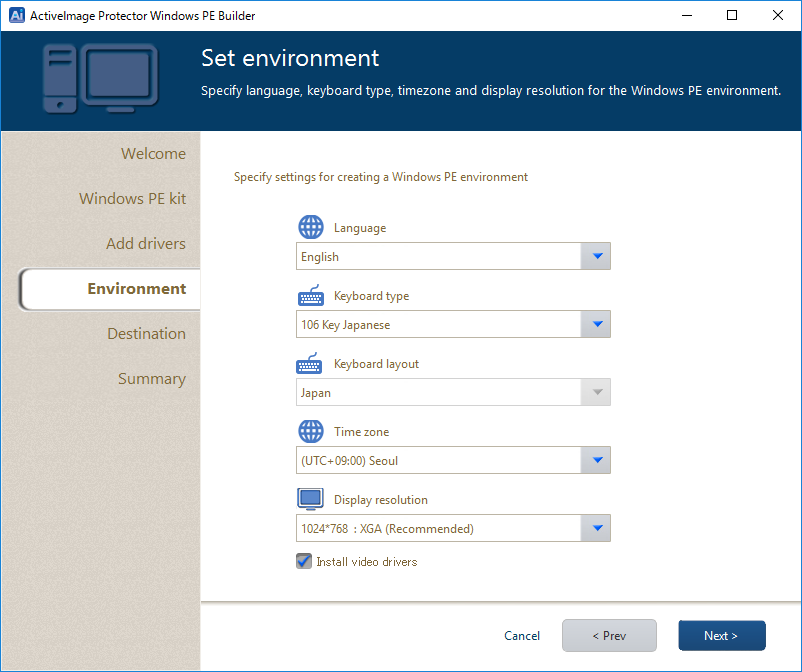
Specify the language, keyboard type, time zone and/or screen resolution for the Windows PE environment by selecting from the drop-down menu.
Click [Next].
Specify a Boot Environment
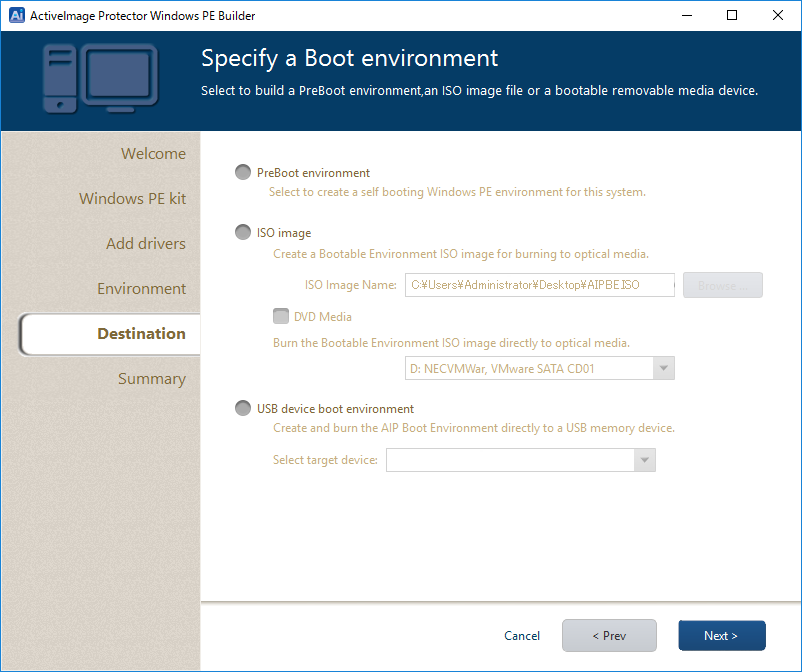
PreBoot Environment - Creates the boot environment in the system volume to boot from the hard disk.
ISO Images - Creates an ISO image file in a specified location. The created ISO file may be burned to DVD media at a later time.
USB device boot environment - Creates boot environment on a USB device. Select the USB media for use by specifying the drive letter. All prior data on the selected USB device will be erased.
* To create the boot environment on a USB HDD, the boot type of the computer needs to be selected.
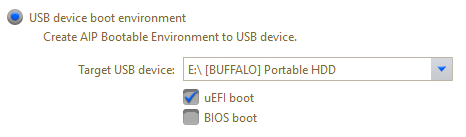
Click on [Next].
Summary
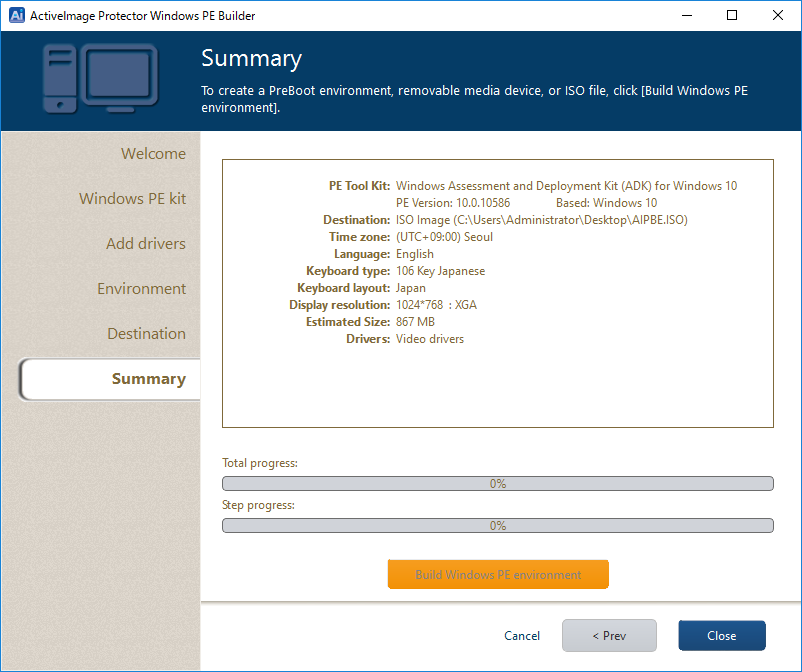
Please review the configured settings.
Click [< Prev] to make changes to previous settings. Click on a node to go back to a specific page.
Click on [Build Windows PE environment] to display the confirmation message. Click on [OK] to start building Windows PE environment.
Progress bars are shown in the window.

When the boot environment creation completes, the following message is displayed.
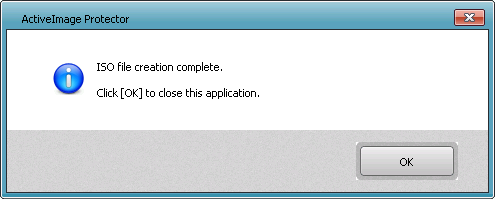
Click [OK] to close the window.
After the PreBoot environment is created, please enable the Preboot settings in [Boot Entry].
Click on the toggle button to toggle from [Disabled] to [Enabled].
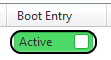
When Boot Entry is enabled, you can select Actiphy ActiveImage Protector Boot Environment (PE) to boot up from Windows Boot Manager.
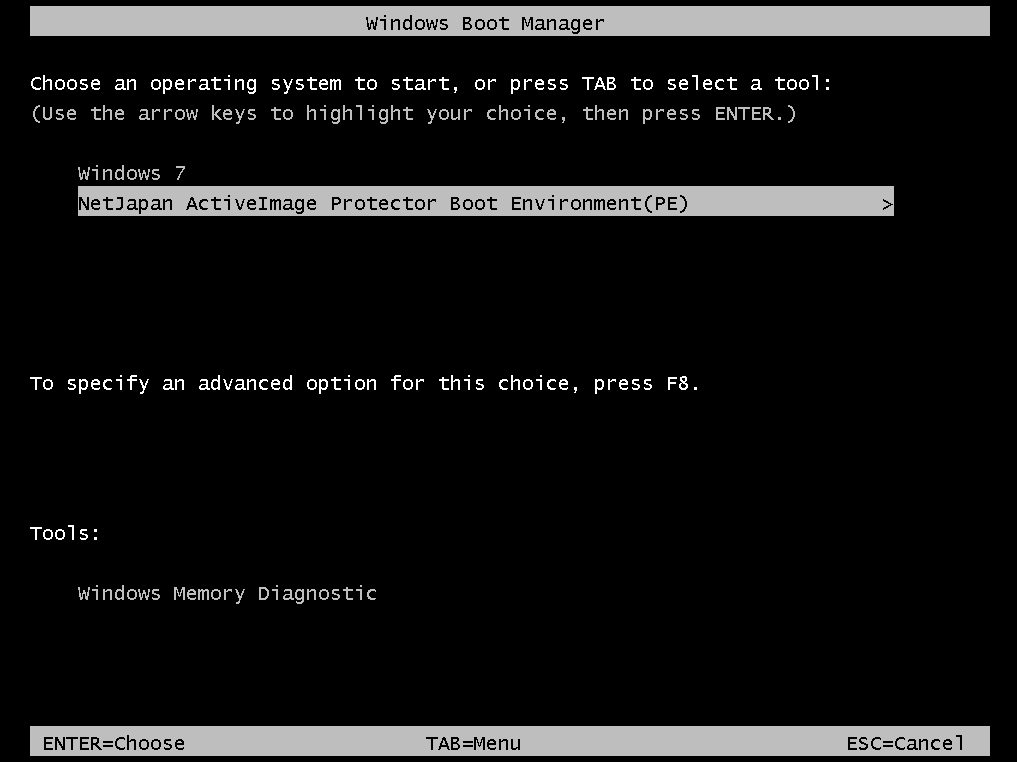
Press the [Enter] key to boot up.
To end the boot environment, go to [Operation] - [Close] - [Shutdown] or [Restart].