Please select <No>.
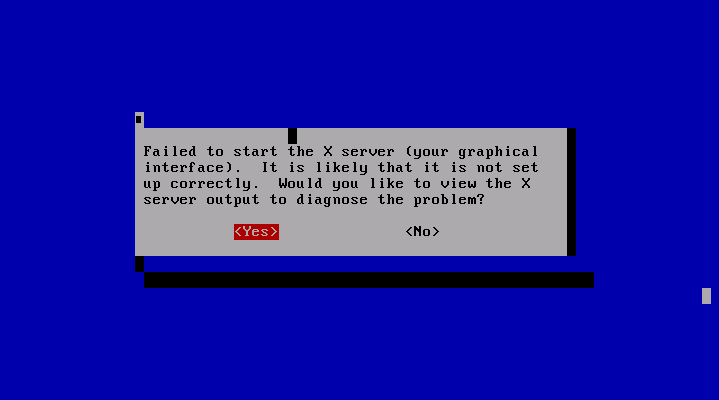
X Window System settings after restoring to virtual disk
Revised on January 15, 2014
In the event that RHEL (CentOS) 5X environment configured with X Window System in backup source environment is migrated to a virtual environment with [Create Virtual Machine Compatible Image] option enabled, X Window System may not start up normally due to an inconsistency in the configuration file.
To solve this problem, please take the following procedures to overwrite the configuration file (xorg.conf) at a specified location.
The configuration file is copied to "/boot/AIP_xorgconf" on the image file created with [Create Virtual Machine Compatible Image] option enabled.
If X Window System is normally started or in the environment where X Window System is not configured, you do not need to take the procedures.
* You do not need to take the procedures in RHEL (CentOS) 6 environment.
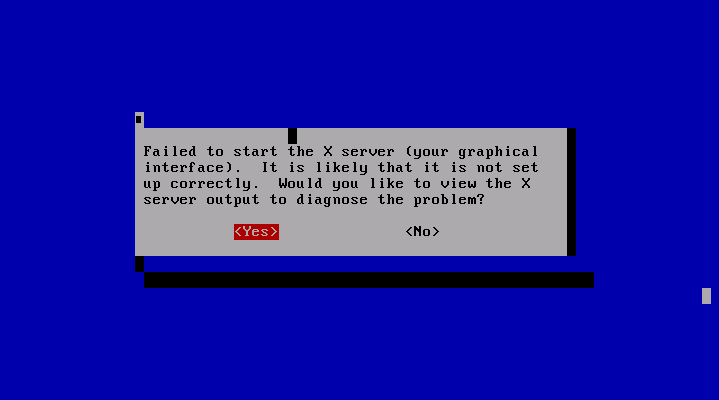
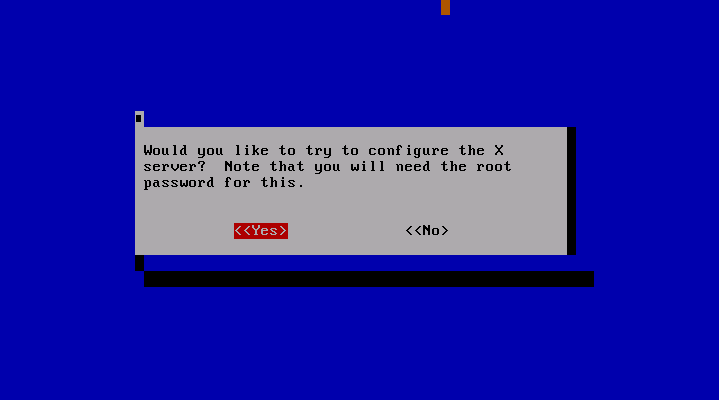
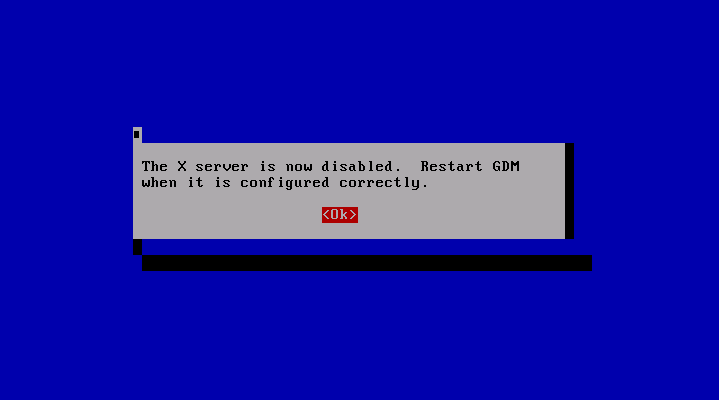

Please execute the following command.
To confirm, enter [y] to overwrite the configuration file.
When the configuration file is copied, please restart the computer.
# cp /boot/AIP_xorgconf/vmware_xorg.conf.el5 /etc/X11/xorg.conf
Please execute the following command.
Hyper-V supports RHEL5 or later.
To confirm, enter [y] to overwrite the configuration file.
When the configuration file is copied, please restart the computer.
#cp /boot/AIP_xorgconf/hyperv_xorg.conf.el5 /etc/X11/xorg.conf
Please execute the following command.
To confirm, enter [y] to overwrite the configuration file.
When the configuration file is copied, please restart the computer.
# cp /boot/AIP_xorgconf/kvm_cirrus_xorg.conf.el5 /etc/X11/xorg.conf
The above xorg.conf supports virtual graphic adapter of Video model “cirrus”.